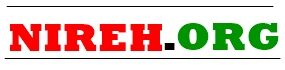How to Create Instagram Channels: Create your own A new Instagram broadcast chat channel To share news and updates on all the products like technology, sports, political, entertainment and more.
How to Create Instagram Channels – A new broadcast chat (To share news and updates on all the products)
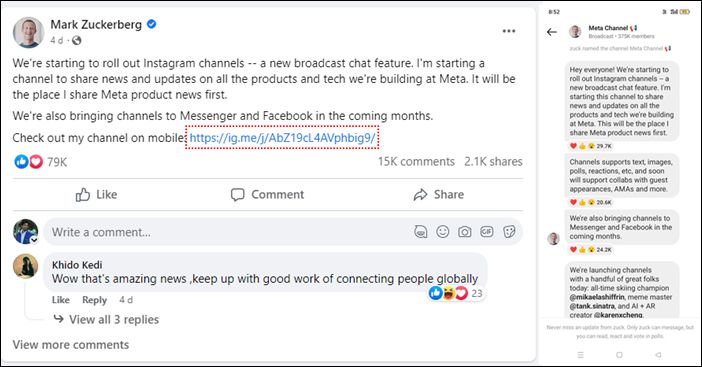
Meta starting to roll out Instagram channels – a new broadcast chat feature. I’m starting a channel to share news and updates on all the products and tech we’re building at Meta. It will be the place I share Meta product news first. We’re also bringing channels to Messenger and Facebook in the coming months.
Example: Check out my channel on mobile: https://ig.me/j/AbZ19cL4AVphbig9/
Channels supports text, images, polls, reactions, etc, and soon will support collabs with guest appearances, AMAs and more. You sent We’re also bringing channels to M
We’re also bringing channels to Messenger and Facebook in the coming months.
Create a broadcast channel on Instagram
As an Instagram creator, you can create a broadcast channel to share messages such as announcements, behind-the-scenes content and event details, or upcoming collaborations with your followers.
Followers that join your channel will be able to react to messages that you send or vote in polls that you create in the channel, but they will not be able to send messages. As your broadcast channels are public, they are discoverable by anyone on Instagram, but only your followers can join.
How to create a broadcast channel on Instagram
To start a broadcast channel:
Instagram app for Android and iPhone
- Tap
 or
or  in the top right of feed.
in the top right of feed. - Tap
 in the top right.
in the top right. - Tap Create broadcast channel.
- Give your broadcast channel a name.
- Tap Create broadcast channel.
You can find your broadcast channels in the Instagram app by tapping ![]() or
or ![]() in the top right, then tapping Channels at the top. When you send the first message in your broadcast channel, all of your followers will receive a notification inviting them to join the channel. You can also invite people to join by using an invitation link or sharing the channel in your stories. Up to 1 million people can join a broadcast channel.
in the top right, then tapping Channels at the top. When you send the first message in your broadcast channel, all of your followers will receive a notification inviting them to join the channel. You can also invite people to join by using an invitation link or sharing the channel in your stories. Up to 1 million people can join a broadcast channel.
Note: the invitation link to your broadcast channel can’t be turned off. However, you can reset it to generate a new link at any time.
What admins of Instagram broadcast channels can do
Learn more about what admins of broadcast channels can do on Instagram.
If you create a broadcast channel on Instagram, you’re automatically the admin of the broadcast channel.
As the channel admin, you can:
- Change the channel name or theme
- Share to your story
- Unsend a message that you’ve sent
- Delete the broadcast channel